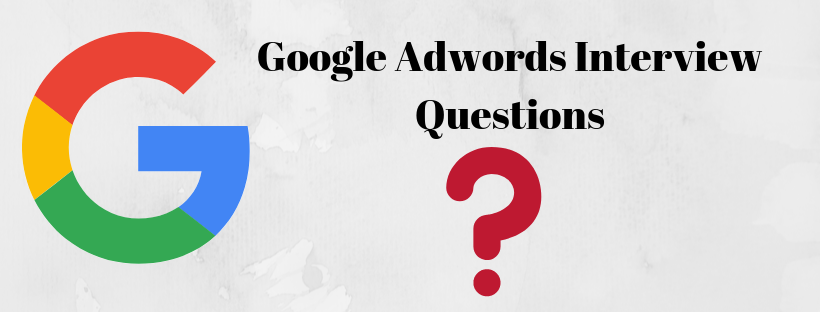WordPress, the first-love of newbie developers is arguabally the easiest and user-friendly cms platform across the globe. But when you keep spending long hours on it for you may come across some common yet annoying WordPress Bugs. The best thing about WordPress Bugs (talking seriously) is that they don’t require coding skills possessed by some developer to be taken care of. A newbie WordPress user can also resolve these issues merely by following the steps mentioned in this article.

So, check-out the most common WordPress Bugs of all-time and methods to resolve them:
1. White Screen of Death:
A WordPress white screen of death (WSOD) is quite often generate by PHP code bugs or memory limit exhaustion.
How to fix White Screen of Death?
Some of the common steps to resolve WSOD issue:
- Disable Plugins and Themes
One of the most demanding and normal approaches to fix the WordPress white screen of death is to just to disable plugins and themes. If you are able access your admin account, then go to “Plugins” and “Deactivate” all the plugins from the bulk actions menu.
On the off chance that you can’t get to your admin you can FTP into your server and rename your plugin folder to something like plugins_1. By then check your site again. In case it works, than you should test each plugin one by one. Rename your plugin folder back to “plugins” and a short time later rename each plugin within it, one by one, until the point that you find it.
Same case goes with Themes, if you can access your admin account than replace your theme with WordPress default themes like twenty seventeen or twenty fifteen. Afterwards check your site again if it pop back again then there is some issue within your theme.
If you are not able to access admin then the process is same as Plugins, then rename your wp-content/theme folder. WordPress will then return to the most recent default theme, in the event that you don’t have some other themes, you can download Twenty Seventeen from the WordPress store and upload it to your folder. Then check your site again, if it works then there might be some issues in your WordPress theme or may be some bad updates.
- Resolve Syntax Errors
- Switch on Debugging
- Increasing Memory Limits
- Check File Permission Issues
- Check for Failed Auto-Update
2. Images not uploading
What do you call a website that doesn’t have pictures in it? – A Big No Maybe.
There can be a situation with your WordPress Website where it stops accepting any more pictures. This can happen due to two major reasons.
First, you might be running short of memory. And secondly, it could be a classic case of Faulty File Permissions. This happens due to hacking or installation of some corrupted plugin.
How to Fix?
- Launch your FTP client go through to Uploads Folder within wp-content
- Right Click on the Folder and Select Permissions
- Give permission “744” by typing it into the “Numeric Value” space
- Tick Boxes named “Apply to Directories Only” and “Recurse into Subdirectories” options
- Hit OK
- For Files, Give numeric value “644” in the “Numeric Value” space
- Select “Apply to Files” and “Recurse into Subdirectories” option
- Press OK and wait till everything comes to a still
3. Establishing Database Connection Error
The phrase itself says that database connection is broken. Don’t panic, just follow the steps mentioned below to solve the issue.
How to fix Database connection error?
- Analyse the wp-config.php file by getting to it through FTP. Ensure that the following data is right: Database name, Database username, Database password, and Database host.
- In the event if valuesare correct, then manually reset your MySQL password.
- Still if your issue is not resolved than contact your Hosting, because server might be down.
4. 404 Not Found Error
Leaving your users with 404 is crime. Although, this is one of the most common bug that can happen to your site but yes this can be avoided. We can say that if content is in the server but is not being accessible then the server returns 404 error. And the most important reason of 404 error is Permalink setting.
How to fix 404 Error?
By reconfiguring permalinks through the setting options, we can manually rewrite the rules to overwrite default permalink settings.
5. Connection Timed Out
The reasons behind this bug lies in the usage of heavy plugins, exhausted PHP memory limit, and error in theme functions.
How to fix this error?
- By extending PHP memory Limit.
- By de-activating plugins which are causing issues.
- By uploading default wordpress theme to cross verify whether your theme is creating issue or not.
6. 500 Internal Server Error
Internal server error in WordPress is the most common Bug caused by plugins or theme functions. Some other possible reasons for internal server error in WordPress that we are aware of are: corrupted .htaccess file and PHP memory limit.
How to fix this error?
- Extend the PHP memory limit.
- Edit the .htaccess file.
- De-activate all the plugins.
- Replacing wp-admin & wp-includes folders:
Replace your wp-admin and wp-includes folder with recent copies from a WordPress install. After saving upload them, and then refresh your website on browser and analyse if the error is resolved or not.
Consider hiring a Professional Website Designing Company in case you get stuck with advanced SEO Bugs or while working with an international-standard website that requires attention to details.
Happy Fixing!!