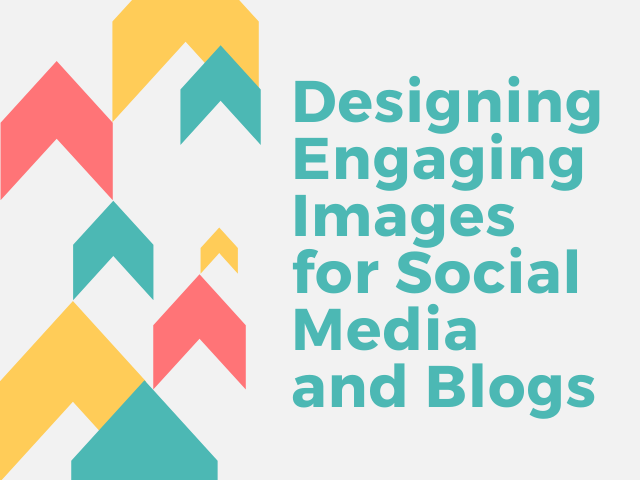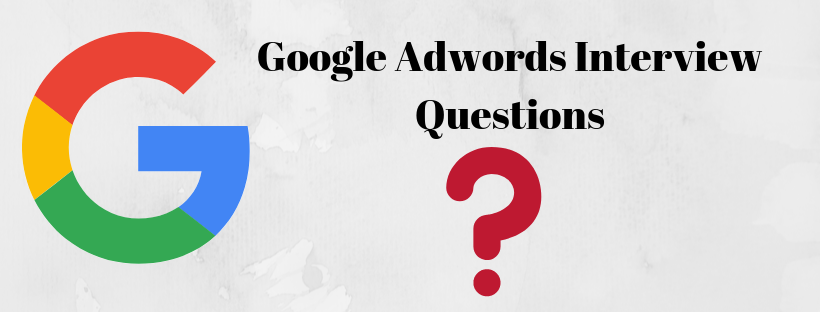Looking to set up a website? You’ve chosen WordPress as the platform to build it?
Well, congratulations! You’re now part of the 33% of Satisfied Users on the internet who are using WordPress as a CMS to run their website.
There is a reason why WordPress holds a special place in the eyes of many. It’s free to install, constantly updated for security purposes, has a massive collection of themes and templates, and an unmatched range of plugins that make the WordPress experience more functional.
In this article, we’ll be leading you through the ways in which you can set up a WordPress site from scratch.
But before we begin, it’s important to clear one thing out.
Do you have a domain name and host?
A domain name is the address from where users can access your site. A host, on the other hand, is the server where your site is stored. It’s also the place where you install your WordPress.
Both a domain and web host work in tandem to deliver a website to the user.
There are plenty of resources on how you can select a Domain Name and how to choose a Web Hosting Service. Only when you’ve installed these two can you get started with WordPress.
Getting started
When you’ve purchased your webhost, you’ll receive the credentials to what is called the cPanel or control panel of your website.
After you’ve configured your domain, this is the place where you’ll install your WordPress website.
Here, we are using Bluehost to see the icon for installing WordPress. Depending on your hosting service, yours may look a little different. It’s situated on the main UI of your cPanel.
Just click on install WordPress, go through the setup process, and you’re done.
All you have to do now is open up a new tab in your browser, type your domain name URL, followed by the prefix “/wp-admin”. Here’s how you do that:
mydomain.com/wp-admin
Your WordPress login screen will now open up. Enter your credentials to login to your WordPress dashboard.
Note: A major part of WordPress security revolves around keeping strong passwords. Make sure to use a combination of letters, numbers, and symbols to keep your site secure from brute Force Attacks.
Congratulations, you’ve accessed your WordPress website. Now what? Now, it’s time to add some life to your boring website by installing a theme.
Installing a theme
Now, your basic WordPress installation will look something like this.
This is the “Twenty Twenty” theme, aptly named after the current year. It’s the basic WordPress theme that comes with every WordPress installation.
Doesn’t look that attractive right?
Well, you can change that by navigating to Appearance > Themes from your WordPress dashboard.
Once there, you’ll find tons of themes to use for your site. A majority of these themes are free and, depending on your requirements, you can select a theme that fits your niche best.
Now, you can edit the theme using the WordPress customizer by going into Appearance > Customize. \
The other alternative you can use is to install a website building plugin called Elementor and edit the theme at a more granular level from there.
We would recommend you to use Elementor since it allows extensive customization to even the most basic of themes. If you’re creative enough, you can create literal art pieces with the plugin.
If you just want to install a theme and edit it later, all you have to do is select a theme and click on Install and then Activate. Once you’re done with the theme, the next most important step would be to add some plugins to your site.
Useful WordPress Plugins
Plugins form a core of the WordPress experience. The CMS would cease to exist without it. If you’re just starting out with plugins and don’t know where to begin, here’s a brief description of each WordPress plugin and what it contains:
WordFence –
The choice of the professional, WordFence is your first line of defense against malware practitioners and hackers. It has everything you need to keep your site protected against any sort of vulnerability.
UpdraftPlus Backup Plugin –
In the event your site gets overloaded, shuts down, or gets hacked, it’s very disappointing to not have a backup of your data. UpdraftPlus is a good tool in ensuring that you have a backup at the ready in the face of any contingency.
Yoast SEO –
Regardless of whether you’re planning to start a blog or an eCommerce store, knowledge of SEO and digital marketing is essential in every case. Yoast SEO makes it easy to make your site optimized for SEO purposes. With just a basic understanding of SEO, you can make your site stand out in search engine rankings.
WP Smush –
This one is an image optimization tool. Regular images uploaded to WordPress take up space, thereby making your site load slow. Smush compresses the images to mere kilobytes without losing quality. The prime benefit to this is the fact that Google and other search engines rank websites based on their load speed. The faster the load times, the better the ranking.
Contact Form 7 –
You need a way through which you customers or readers can communicate with you. Having a plugin like Contact Form 7 can help you gain feedback regarding your site operations.
Elementor –
A website builder plugin extraordinaire, Elementor is your one stop shop for any customization requirements you might have for your website.
WP Super Cache –
Overloading of cache makes a site load slow. Removing your accumulated website cache can help improve your site’s loading speed.
Final Words:
This short article just touched on the very basics of the WordPress start-up process. We’ve deliberately cut out some of the granular details to focus on the most important. For example, we cut out the part where you create a navigation menu, how to purchase the right hosting, and how to get started with Elementor, and more.
Building a WordPress site is easy. If you’re just starting out, it’s easy to learn and understand. If you have a budget, and want some additional functionalities, you can always hire the services of a WordPress Developer. If not, then all you need to do is follow along.
After reading this article, you should ideally look for more in-depth articles on getting started with WordPress.
Good luck!